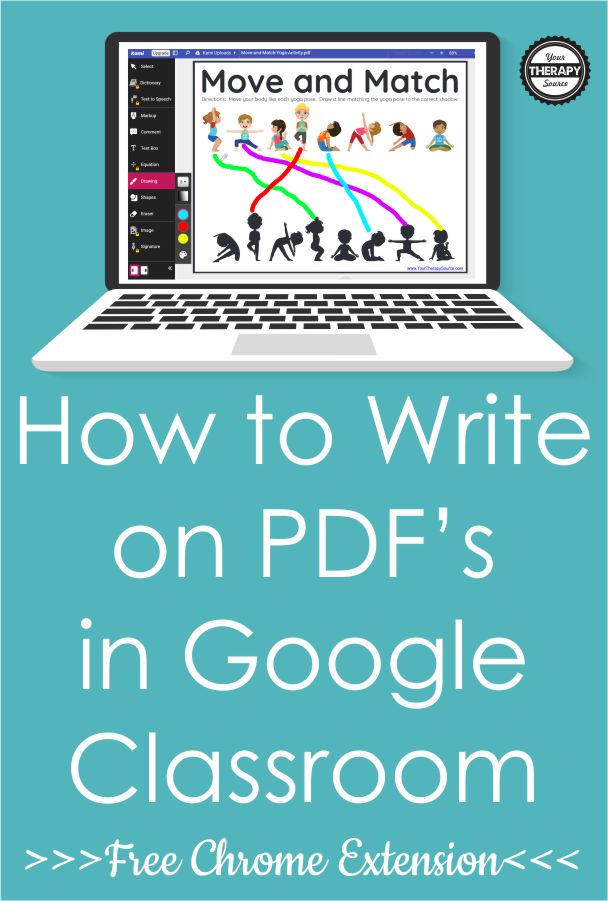How to Write on a PDF in Google Classroom
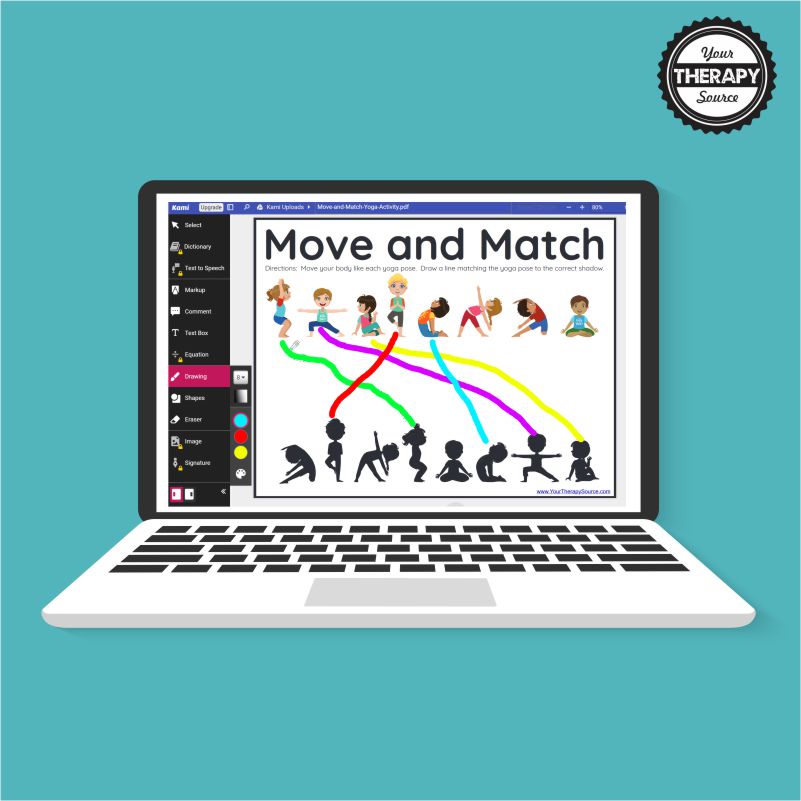
Wow! I found out about this cool (and FREE) Chrome extension to help you markup PDFs in Google Chrome. It is so simple and easy and I think it will transform how you share any of our PDF activities with your students. Here is how to write on a PDF in Google Classroom by just adding a simple Chrome extension.
Using Kami to Write on a PDF in Google Classroom
The name of the Chrome Extension is Kami. You can find it here. Just click add to Chrome and you will now have access to it. Remember you need to be using Google Chrome for yoour browser. Don’t forget to log into your Google account too!
Once it is added, you are all set to go.
Test it Out with a FREE PDF from Your Therapy Source
Now let’s test it out. Head over to the FREE Move and Match Yoga page to use as our example. You can click here to view the page and it will open in a new tab so you can come right back here when you are done opening the freebie.
Once you have the Move and Match Yoga page open in another tab, you will see a blue K in the upper right hand corner of the PDF. Click on it and it will say “Open with Kami”. As soon as you do that the PDF will now be open in Kami and you can start to edit it or mark it up.
Adding Text Boxes or Drawing Lines to Write on a PDF in Google Classroom
For the example we are using, you can have the child complete the Yoga pose and then use the Drawing Tool on the left hand side to mark up the yoga page. They can change the color of the drawing tool for each pose.
If you wanted to add text boxes to other PDFs, all you have to do is click on the Text Box choice on the left hand side and pick where you want to start typing. Change the font size though before you start typing.
You can save any of the documents to your Google Drive too! Kami will suggest that you save it to Google Drive if you want.
This tool to write on PDFs in Google would be amazing for Visual Motor activities.
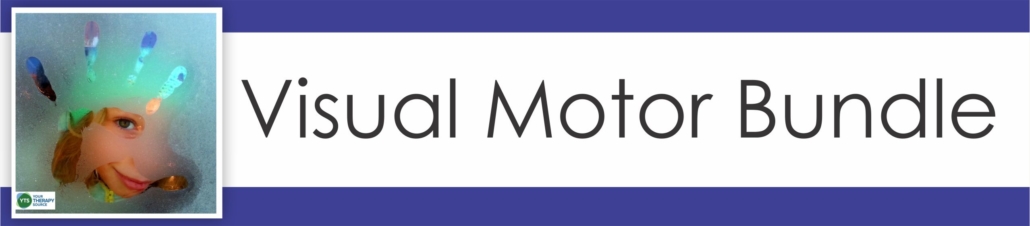
Watch a Video about How to Write on a PDF in Google Classroom